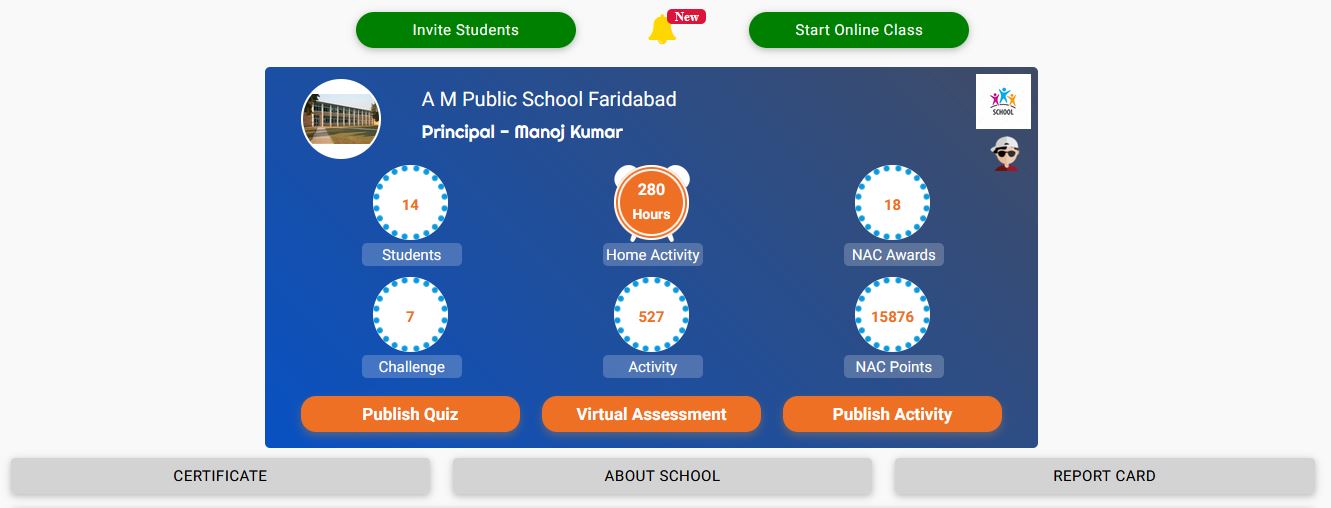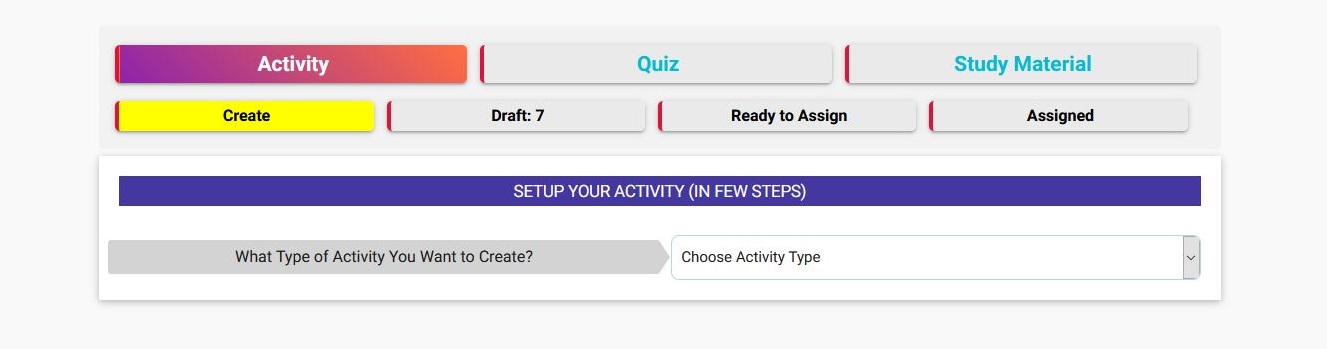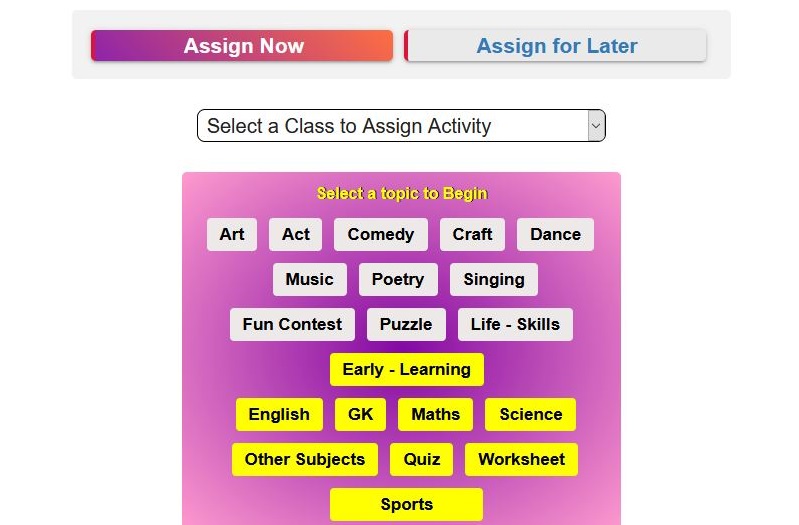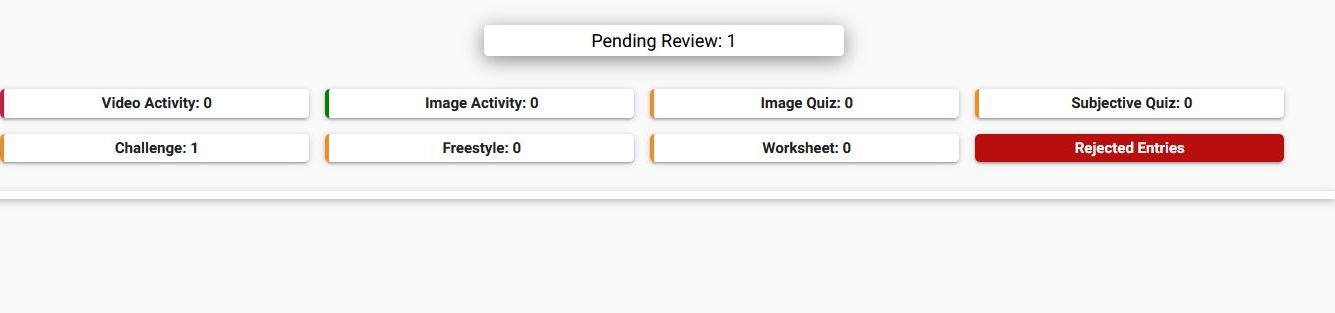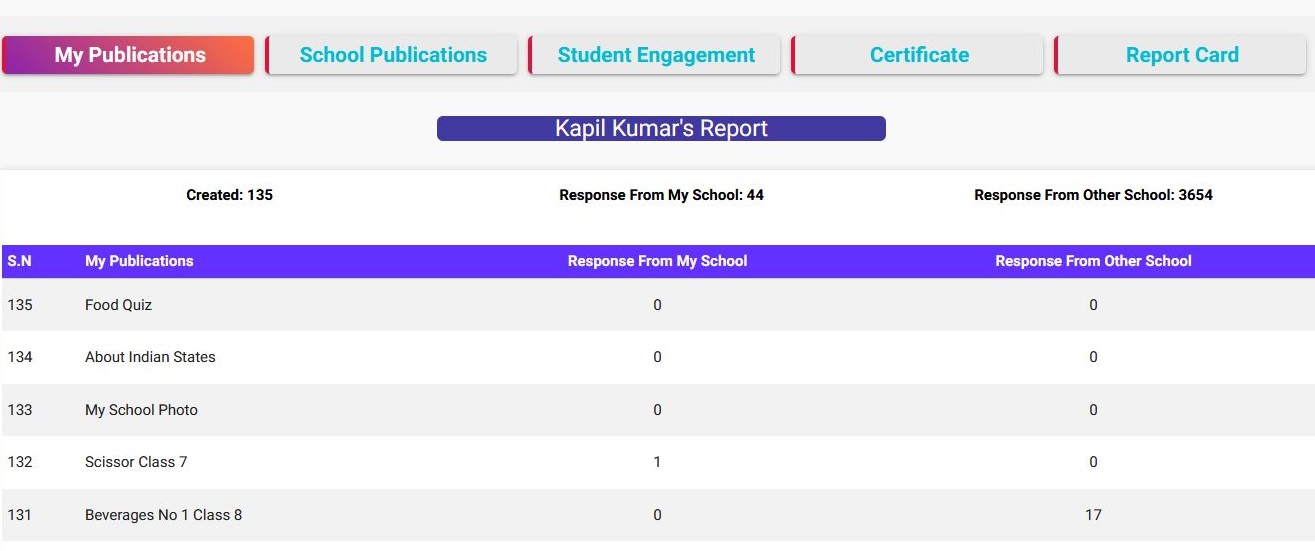Quick Tips to Use SMART
- Use Create to publish text/image/video based Lessons, Homework, Quizzes, Co-curricular and Sports Activities.
- Use Assign to assign students activities or lessons from either,
- - NacFun’s curriculum library OR
- - Your Created Lessons & Activities
- - Use Planner under Assign to plan ahead by assigning lessons and activities for any date in future
- - You may assign to full class or one student at a time.
- Your Assigned Lessons and Activities are visible to your Students on your School's homepage under activity tab at the bottom of your homepage.
- Students will View, Perform and Upload their work under activity tab of your School homepage.
- Use Assess to Review, Accept, Reject, Grade and Write Feedback on student’s responses.
- Use Report for intelligent data analytics and reports to manage your work better.
- Use to perform the admin function for the school, faculty and student account.
- Use Invite Student on your Home Dashboard to have students join your School.
- Use on Home Dashboard to View, Accept or Reject any request from Student or Faculty to join your School.
- Use Manage School / Admin Panel available in Menu or to change your School Preference of accepting Student or Faculty’s joining request Manually or Automatically.
- Use Manage School / Admin Panel available in Menu or to change your School Preferences for Publishing Lessons and Activities Automatically or Manually as well as keeping them Private or Public.
- Creating Student Account- Student account can be created by any of the given options below
- - Invite Student: Invite your students to create their student account with your custom invite link. Students registered here will require the approval of an admin faculty to accept their registration in the School.
- - Register Student: You can also create the student account of your school student's on their behalf. For creating students account by your own you will need at least a unique phone number or a unique email address of the student.
- Accepting Student Account- Any student who registers their student account, will require the approval of an admin faculty to join as a student of your School.
- Student Account Verification- Account verification is a mandatory step for the safety of students, and to prevent the account from being misused by anyone on the internet. Student account can be verified by any of the given options below
- - By Student itself: Students need to login to their student account, after logging in students will be asked to verify their account with an OTP that will be sent on their registered mobile number.
- - By Faculty Member of School: Go to Manage student and click on the username of the student, you will see the student profile page. In student profile page, click on the Verify button to verify the student account. Note: Student verification by faculty to be done in such cases where student is unable to get the OTP on their mobile numbers. And it should not be misused. In any unfortunate event, for any violation done by this student, NacFun team will provide your contact and email if requested by the authorities.